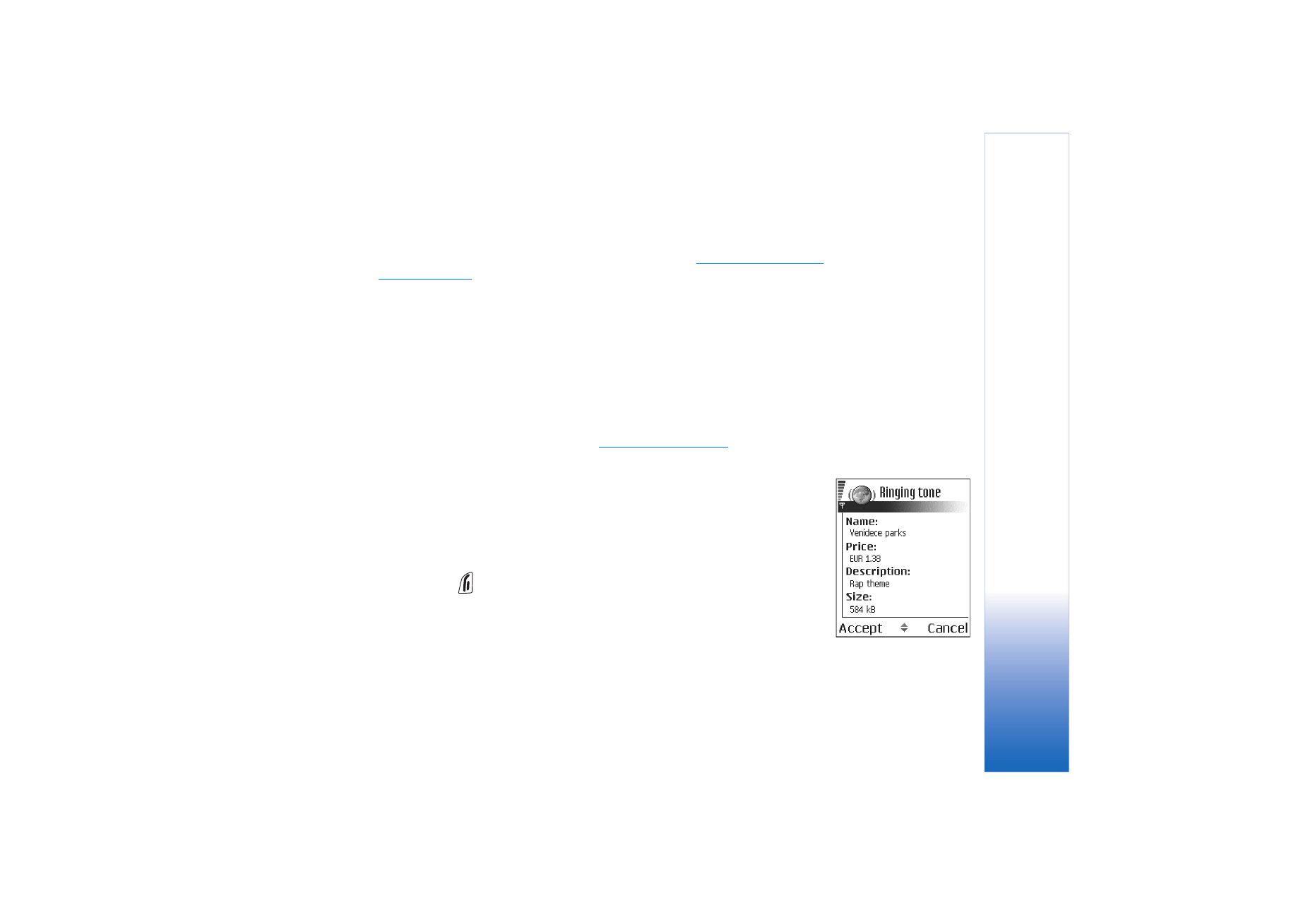
Browser settings
Select
Options
→
Settings
:
Fig. 18 Example of details
in a content file.
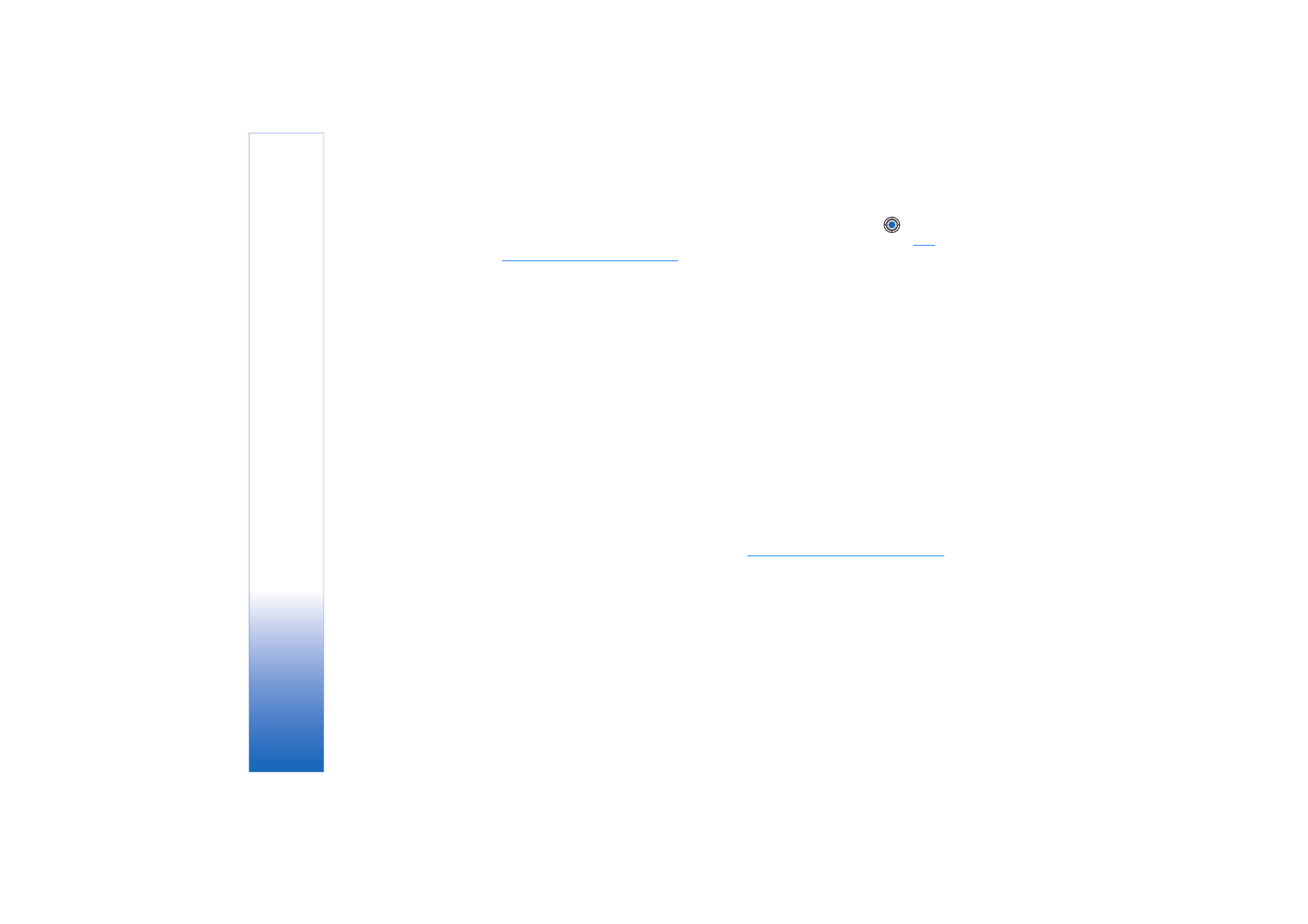
Copyright © 2004 Nokia. All rights reserved.
Services and Applications
108
•
Default access point
- If you want to change the default access point, press
to open
a list of available access points. The current default access point is highlighted.
See
“Connection settings” on page 68.
•
Show images
- Choose if you want to view pictures when you are browsing. If you
choose
No
, you can later load images during browsing by selecting
Options
→
Show
images
.
•
Font size
- You can choose five text sizes in the browser:
Smallest
,
Small
,
Normal
,
Large
,
and
Largest
.
•
Default encoding
- To make sure your browser pages display text characters correctly,
select the appropriate language type.
•
Automatic bookmarks
- To turn the automatic completion of addresses in
Bookmarks
On
or
Off
. To hide the
Auto. bookmarks
folder in
Bookmarks
, select
Hide folder
.
•
Screen size
- To use the whole display area for viewing Web pages, select
Full screen
.
•
Rendering
- Select
By quality
to have good image quality while browsing but at a slower
page download speed, or
By speed
to download pages faster but have lower image
quality.
•
Cookies
-
Allow
/
Reject
. You can enable or disable the receiving and sending of cookies
(a means of content providers to identify users and their preferences for frequently used
content).
•
Security warnings
- Choose to hide or show security notifications.
•
Conf. DTMF sending
-
Always
/
First time only
. Choose whether you want to confirm before
the phone sends DTMF tones during a voice call.
See “Options during a call” on page 17.
For example, you can make a voice call while you are viewing a browser page, send
DTMF tones while a voice call is in progress, and save in Contacts a name and phone
number from a browser page.
•
Wallet
- Choose
On
if you want the wallet to open automatically when a compatible
browser page is opened.
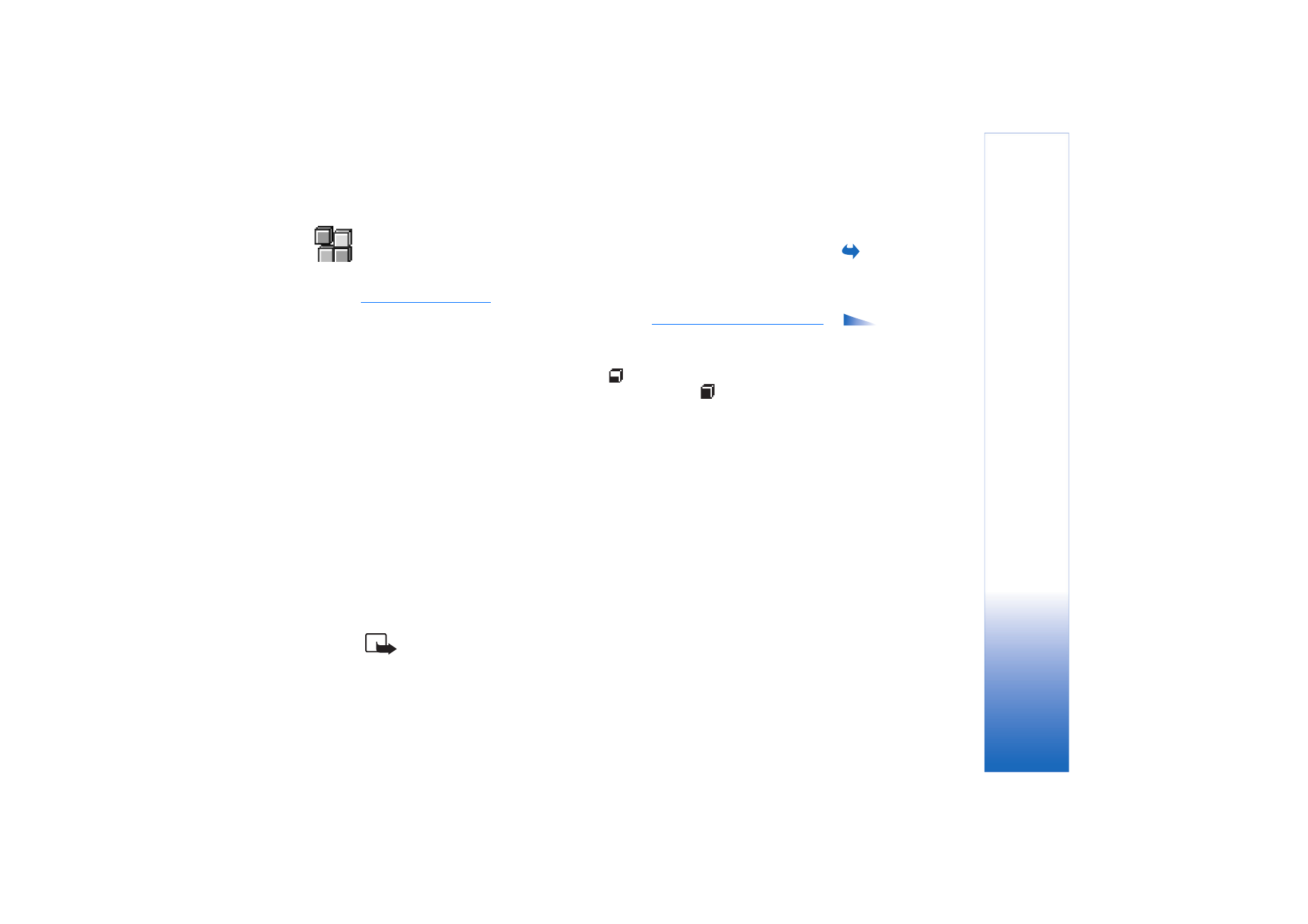
Copyright © 2004 Nokia. All rights reserved.
Services and Applications
109