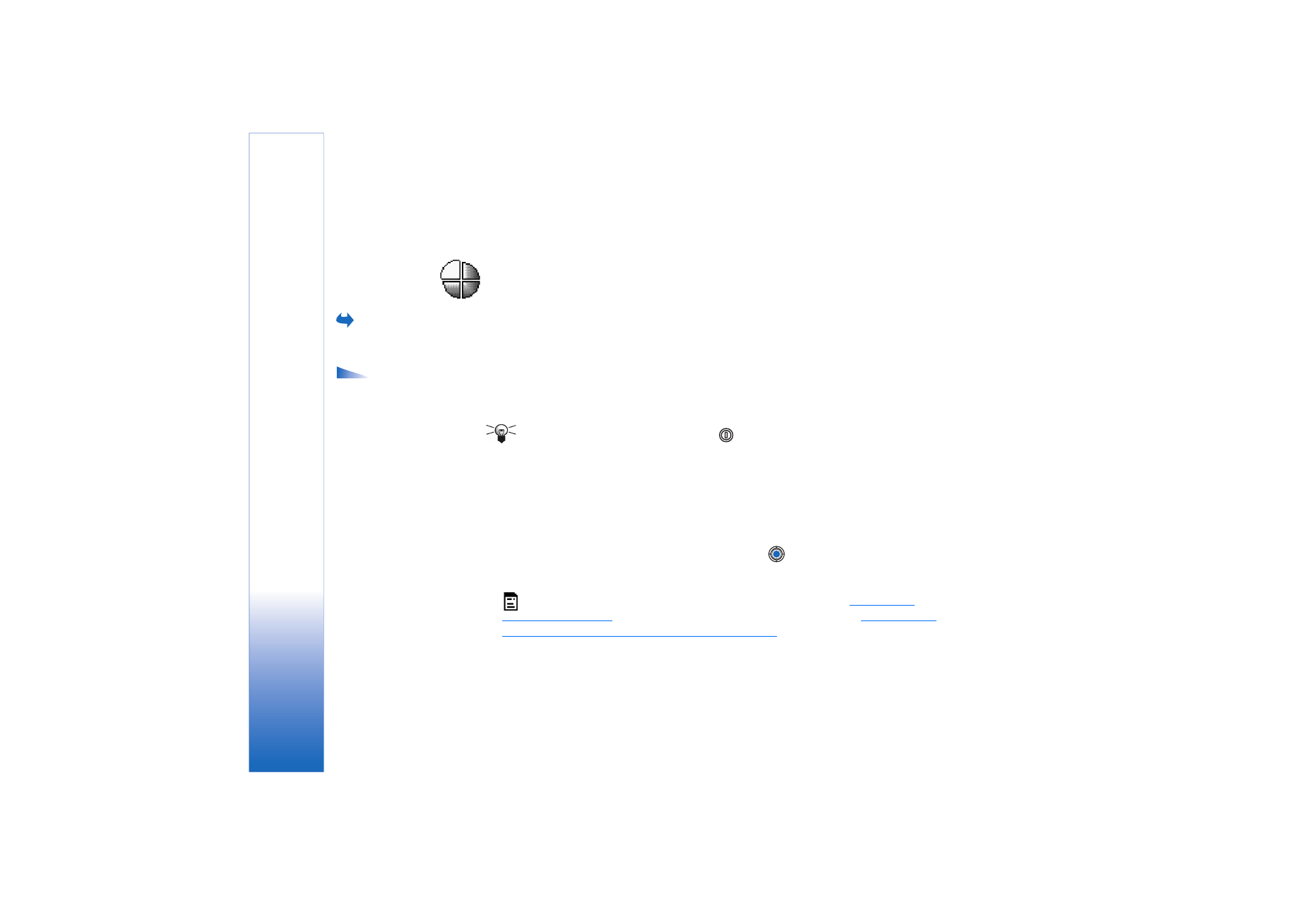
Customising profiles
1 To modify a profile, scroll to the profile in the Profiles list and select
Options
→
Personalise
. To create a new profile, select
Options
→
Create new
. A list of profile
settings opens.
2 Scroll to the setting you want to change and press
to open the choices:
•
Ringing tone
- To set the ringing tone for voice calls, choose a ringing tone from the list.
Press any key to stop the sound. If a memory card is used, tones stored on it have the
icon next to the tone name. Ringing tones use shared memory.
See “Shared
memory” on page 14.
You can also change ringing tones in Contacts.
See “Adding a
ringing tone for a contact card or group” on page 23.
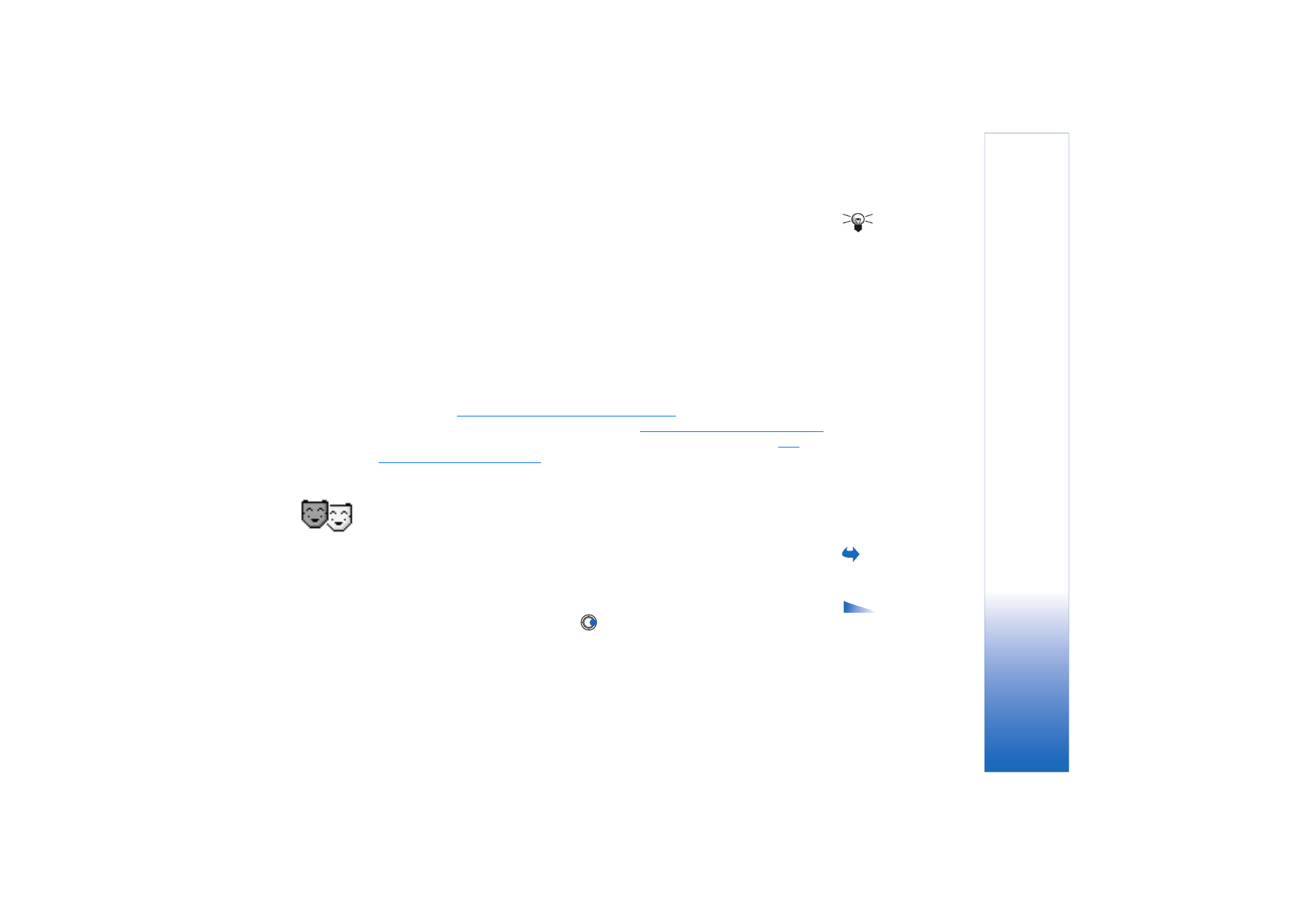
Copyright © 2004 Nokia. All rights reserved.
Personalising your phone
85
Tip! When you
scroll through the list, you
can stop on a tone to
listen to it before you
make your selection.
•
Ringing type
- When
Ascending
is selected, the ringing volume starts from level one and
increases level by level to the set volume level.
•
Ringing volume
- To set the volume level for the ringing and message alert tones.
•
Message alert tone
- To set the tone for messages.
•
Chat alert tone
- To set the tone for instant messages.
•
Vibrating alert
- To set the phone to vibrate at incoming voice calls and messages.
•
Keypad tones
- To set the volume level for keypad tones.
•
Warning tones
- The phone sounds a warning tone, for example, when the battery is
running low of power.
•
Alert for
- To set the phone to ring only upon calls from phone numbers that belong to
a selected contact group. Phone calls coming from people outside the selected group
will have a silent alert. The choices are
All calls
/ (list of contact groups, if you have
created them).
See “Creating contact groups” on page 26.
•
Availability
- Select
Available
,
Busy
, or
Not available
.
See “Presence settings” on page 30.
•
User availab. alerts
- Key in a message to display your current presence status.
See
“Presence settings” on page 30.
•
Profile name
- You can rename a profile and give it any name you want. The General
profile cannot be renamed.