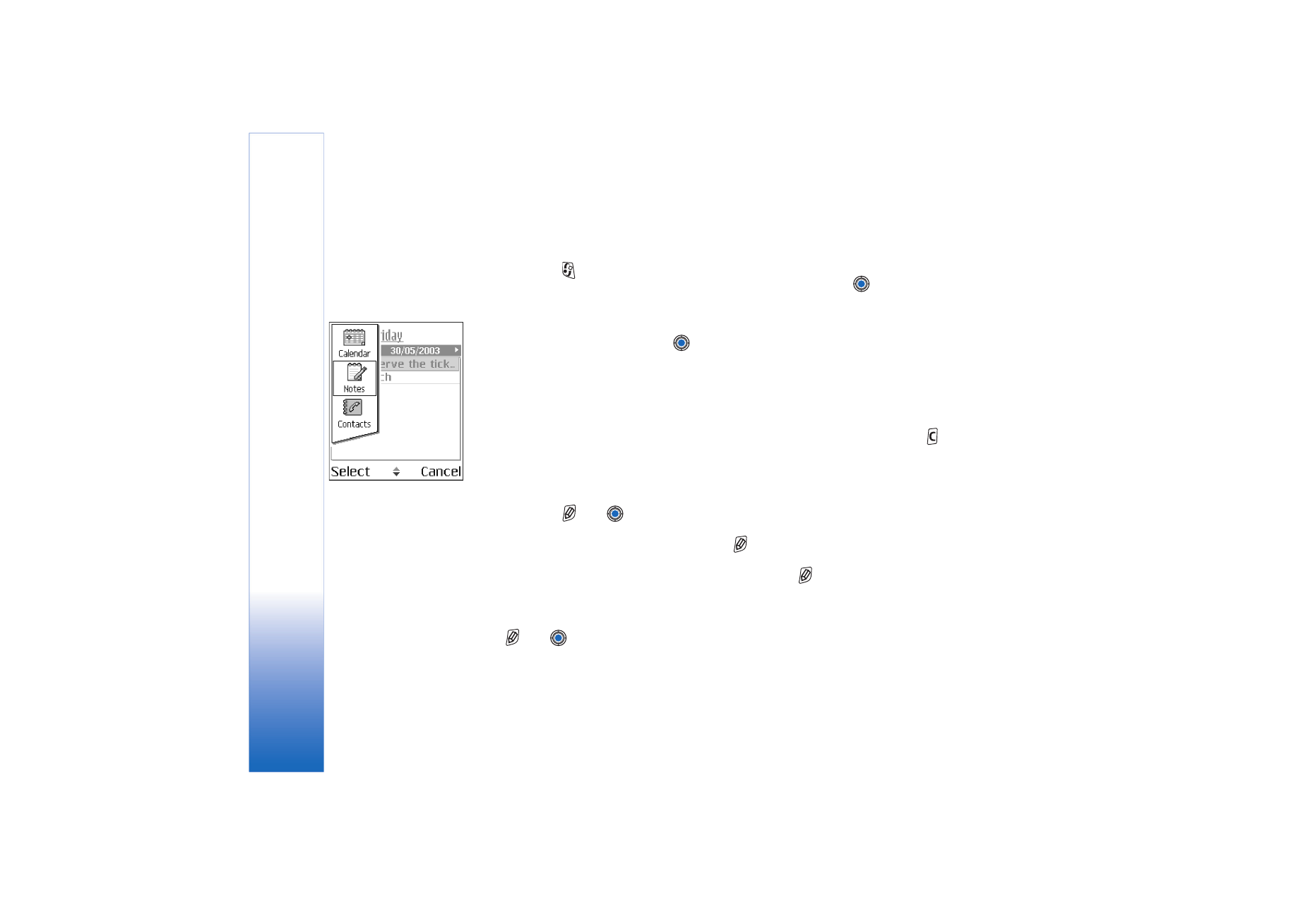
Actions common to all applications
• Opening items for viewing - When you are viewing a list of files or folders, to open an
item, scroll to an item and press
, or select
Options
→
Open
.
• Editing items - To open an item for editing, you sometimes need to first open it for
viewing and then select
Options
→
Edit
, if you want to change its contents. Use the
scroll key to scroll through all fields of the item.
• Renaming items - To give a new name to a file or folder, scroll to it and select
Options
→
Rename
.
• Removing, deleting items - Scroll to the item and select
Options
→
Delete
or press
.
To delete many items at a time, you first need to mark them. See the next paragraph:
‘Marking an item’.
• Marking an item - There are several ways to select items when you are in a list.
• To select one item at a time, scroll to it and select
Options
→
Mark/Unmark
→
Mark
or press
and
at the same time. A check mark is placed next to the item.
• To select all items in the list, select
Options
→
Mark/Unmark
→
Mark all
.
• Marking multiple items - Press and hold
, then move the scroll key down or up.
As the selection moves, a check mark is placed next to the items. To end the selection,
stop the scrolling with the scroll key and then release
.
After you have selected all the items you want, you can move or delete them by
selecting
Options
→
Move to folder
or
Delete
.
• To unmark an item, scroll to it and select
Options
→
Mark/Unmark
→
Unmark
or press
and
at the same time.
• Creating folders - To create a new folder, select
Options
→
New folder
. You are asked
to give a name to the folder (max. 35 letters).
Fig. 2 Switching between
applications.
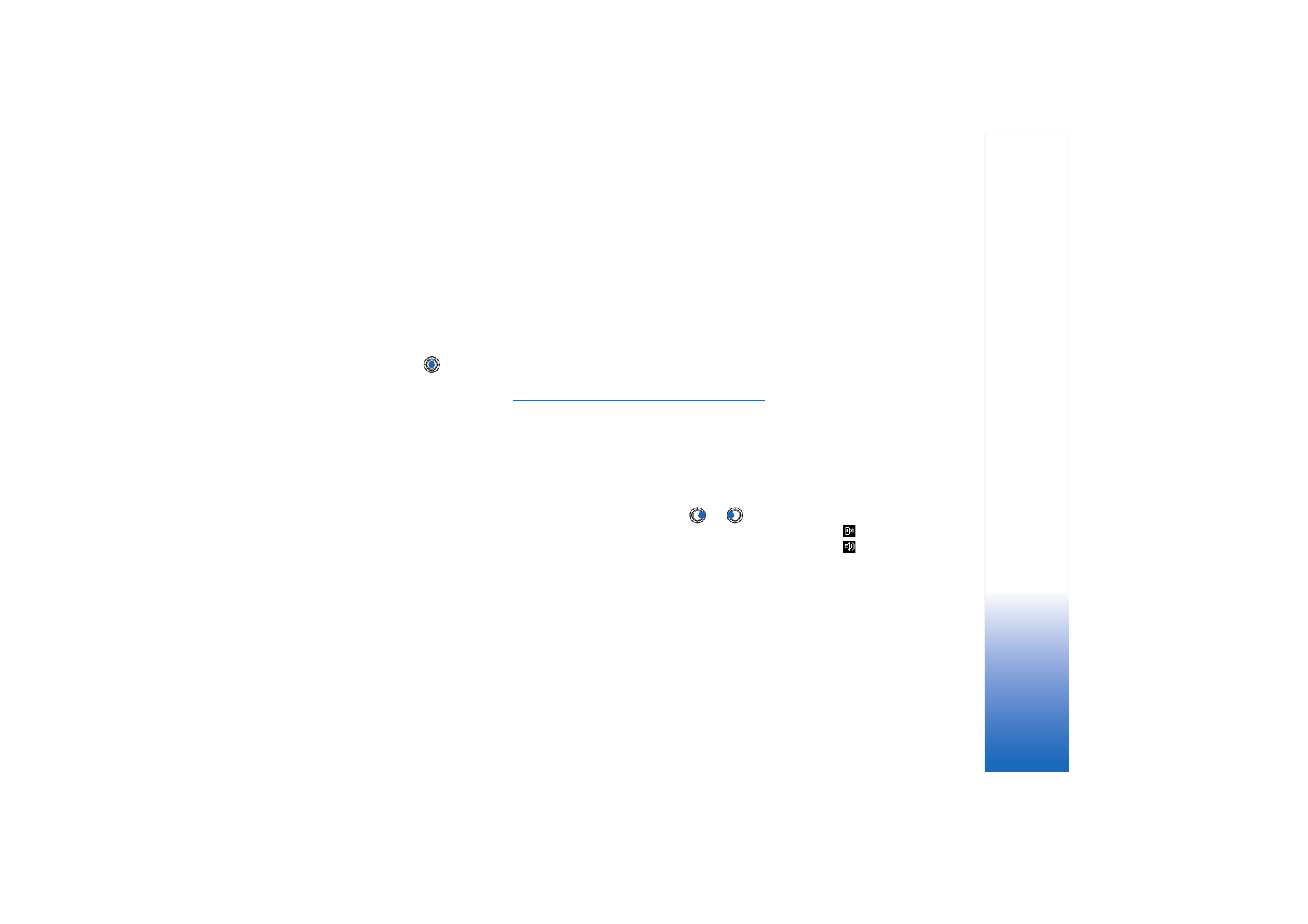
Copyright © 2004 Nokia. All rights reserved.
Gene
ral
i
n
formati
o
n
13
• Moving items to a folder - To move items to a folder or between folders, select
Options
→
Move to folder
(not shown if there are no folders available). When you select
Move to folder
, a list of available folders opens and you can also see the root level of the
application (for moving an item out of a folder). Select the location you want the item
to be moved to and press
OK
.
• Sending items - To send items, to compatible devices, scroll to the item that you want
to send, select
Options
→
Send
. Select the method, the choices are
Via multimedia
,
Via
Bluetooth
, and
Via e-mail
.
• If you choose to send the item in an e-mail or a multimedia message, an editor opens.
Press
to select the recipient(s) from the Contacts directory or write the phone
number or e-mail address of the recipient in the
To
: field. Add text or sound and
select
Options
→
Send
.
See “Writing and sending messages” on page 50.
• Via Bluetooth.
See “Sending data via Bluetooth” on page 113.
Copyright protections may prevent some images, ringing tones, and other content from
being copied, modified, transferred or forwarded.